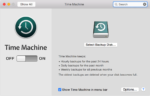I recently posted on my personal Facebook page that I had a hard drive crash and had sent it out to a data recovery facility. In addition to three years of all my personal and family photos, this hard drive contained much of the food photography I’ve taken for this website. Some people asked what they should do for backup solutions so this article is in response to that. While not food related, I think we should all take a moment to consider what would happen if we lost all our data without warning.
To go in depth with a comparison of all data back up services and samples of using them to their fullest would require a 300 page textbook. The best I can do is provide a brief overview of the tools that I use and suggest some others I’m familiar with.
Here’s the super short answer; everything with moving parts will eventually break. Backup your computer to an external hard drive and sign up for at least one cloud sync services. Replace your external hard drive every two to three years.
My Situation
I own two MacBooks, one Mac Mini, one iPad, and one iPhone. I’m about to ship out one of my MacBooks I sold on eBay this afternoon and will be receiving a new iMac next week.
My Mac Mini is used as a media server. I have two Western Digital Passport hard drives connected to it with a variety of movies, music, photos, ebooks, applications, etc. This computer and the attached hard drives are backed up with CrashPlan.
My MacBook has been my main computer. I use a photo editing program for any photos I take with my camera and have been storing those photos on an external hard drive. The iMac purchase is to consolidate all those files to one machine that I can more simply back up to iCloud and CrashPlan.
Off-Site Backups
I use CrashPlan as a fail safe off-site backup service for all my computers. For $60 a year you can backup one computer and for $150 you can backup up to 10 computers. CrashPlan let’s you backup your entire computer and any hard drive connected to it. You do have to go in to your settings to add the drive, something I failed to do in this case. Because this service is based in the cloud and relies on your home’s internet connection, it can take some time to do your first full backup. I have a lot of files so this took me a week or so. I wish I could tell you about the data recovery process but I wouldn’t be writing this article if I had been responsible enough to add my new hard drive to the plan. Could you get away with using CrashPlan as your main backup plan? Maybe.
In addition to CrashPlan I pay Apple $10 a month for 2TB of iCloud storage. While this backups my data to the Apple servers the primary benefit is that it constantly syncs your data across all your devices. As I write this story in Notes, if my computer suddenly breaks I can pick up my phone and continue writing where I left off. This is critical for me with the amount of devices I have. Could you get away with using iCloud as your main backup plan? Maybe.
Of course everyone knows about services such as Dropbox and Google Drive. Just yesterday some news came out that Google is working on a program that will back up your entire computer to the cloud. I’ve been using both long enough to confidently tell you you should not rely on them for your backup solution. They’re great for syncing and sharing (like iCloud) and I recommend you use one but they aren’t true backup services.
Local Backups
While off-site cloud backup and sync is highly recommended, nothing beats the speed and accessibility of on-site backups. Every Mac has a built in backup program called Time Machine. You may have noticed that any time you plug in a new hard drive it will ask if you want to use it for your Time Machine backups. TM is a brilliant way to access files that may have been accidentally deleted, moved or otherwise corrupted or lost. Sorry Windows users, I don’t really know what the best on-site backup solution would be for you. Could you get away with using Time Machine as your main backup plan? Maybe.
I’ve personally found Western Digital hard drives to be the most reliable but I can’t tell you I haven’t had one go bad on me. When I submitted a post online to see which hard drives are the most reliable, this was one of the responses. “As to a reliable drive, HGST and Toshiba are the most reliable. Avoid Seagate like the plague. WDs are OK, but not great.” I’m researching two devices at the moment for my on-site backup solution. There’s this 4TB Western Digital Gold hard drive http://amzn.to/2sHLfZ0. It’s designed for datacenter servers that run 24/7/365, up to 550TB a year. It’s a barebones drive that requires you to install it in an enclosure. And then there’s this WD 4TB My Cloud Mirror drive http://amzn.to/2sHBEBB. This unit comes with 2 2TB Western Digital Red hard drives which are designed for ‘Network Attached Storage’ devices – a NAS is a hard drive that plugs in to your home network and in most cases does some internal file backups on its own. The Red class is almost as good as a data center Gold class hard drives. The Cloud Mirror is much more home-friendly and comes with cloud storage (which I presume is free with an upgrade option) but I haven’t used one before.
What’s right for you?
So what’s up with these “maybes”? When it comes to the integrity of your valuable data, more is more. When I’m in the process of paying over $2,000 to recover data I was too stupid to back up, I have to tell you you can’t be too proactive to secure your data. Between Crashplan and iCloud, I spend about $270 a year to backup and have access to several terabytes of files I have on five devices. Connected local backups are fantastic but rely on hard drives that will eventually break or could be lost, stolen, or destroyed.
I think the reality for most people is they know they need a backup solution but the options and the setup processes are overwhelming. Your options are dependent on the type of operating system your running, if you have a desktop or laptop, how much you value your data, and your budget.
If I’ve at all frightened you in to thinking you need a backup solution right this minute, you should get this WD Passport http://amzn.to/2twg3IY and use the built in backup software on your Windows computer or TimeMachine on your Mac
To summarize, you can’t backup stupid. Regardless of what method you use you still have to spend some time getting your head in to how you use your data and how you want to make it as secure as possible. It’s not entirely true that your data isn’t going to backup itself these days but you shouldn’t take that for granted. Make the effort and spend a few bucks on controlling and securing your information.